Sobre nosotros
Servicios al cliente
Atención al cliente
Acceso Regional
Legales y políticas
Obtén la aplicación
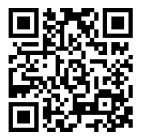
Apunta tu cámara para descargar la aplicación
Copyright © 2024 Desertcart Holdings Limited






🚀 Elevate Your Internet Experience!
The OnHub Wireless Router from Google and TP-LINK offers super-fast Wi-Fi speeds of up to 1900 Mbps, reliable coverage for homes up to 2,500 square feet, and supports over 100 connected devices. With the Google Wifi app, setup and management are a breeze, and a dedicated guest network ensures easy access for friends while keeping your main network secure. Backed by a 2-year warranty and 24/7 premium support, this router is designed for the modern home.
J**O
How all products should be!
First, the Google, On Hub does everything it says and possibly more. I was skeptical and hesitant to purchase this router because I consider myself a bit more advanced than your average residential user. I am a CCNA and like to manipulate my router settings to make it more difficult for intruders to gain access, as well as run several programs that require port forwarding and NAT/PAT settings to be set in other than normal fashions. The description didn't get into as many details so I was weary that I was paying a lot for a router with less functionality than the cheaper, (or other brands to be fair, as the Linksys router I replaced was about the same price.) Upon downloading the On App and looking through the settings, I was a bit disappointed to find I don't have as much control over things as I would have liked... A few calls to customer service, (which is just amazing!,) and I found that despite not being noted in the description, and not being very clear in the application settings, the Google On Hub does in fact support and have the capability to do many of the things I want to do. The only complaint I have, (to date,) is the inability to create your own LAN IP Addressing scheme.Second, I was shocked to see how fast and professional the On Hub support team is. Messing around in the advanced settings, trying to configure some things and having a bit of difficulty because of the new platform, (On app as opposed to the Router settings screen on most residential routers,) led to a bit of frustration at first. I prefer to figure things out on my own and hate having to contact customer support, so i messed around for a bit searching for the areas that provided the settings I was looking for with not too much luck. The rest of the platform and the router itself seemed as capable and more reliable than any other I have had so I was reluctant to send it back and insistant on finding the settings I was looking for. After a day of fiddling with the app and feeling like what I was looking for may not be available, i decided to try the help screen. Well, am I glad I did!! Putting in a help ticket and requesting a call back gets you a call within 1 minute! That's the first shocker. The rep on the call had read the ticket, understood my issue and guided me through the app, (while on the phone,) to the exact place I needed to be. I put in a few tickets to customer support over the next couple days regarding setting up static IP's, port forwarding, changing IP addresses and other things. I am simply amazed at how well the support team handles requests and how painlessly easy it is to get support. I would recommend this product to anyone looking for a new wireless router based on their support alone!Finally, the reason I made the switch is because of wireless reliability issues I was having in my home. I don't think I have a large home by any means. It's a 2000 square foot, two story town home. I have lived in a home that was 4500 sq/ft and hadn't experienced any issues. That was leading me to believe that the new router I purchased for my home just wasn't living up to the job. I have many devices including an echo, 5 Sonos components, some GE Link bulbs and many Smartthings outlets, switches sensors and motion detectors. I thought perhaps that the complexity of my network was causing the issues. I would lose connectivity with my Smarthings hub from time to time and Sonos had been acting up for a little while as well. It seemed like anytime another person showed up, and added their phone to my wifi, i would get more connectivity issues. After connecting and configuring the on hub, I have had no issues, what-so-ever with any device on my network. The scheme has remained the same despite not needing some of the additional components I had set up for my previous router. (I had attached an additional router on the second floor of the home to boost my wireless range and take some stress off the main router.)In Conclusion, the On Hub has replaced two routers and provides a strong, uninterrupted signal throughout my home, with all components. It's fairly simple to install, it looks good and is supported by some very professional and knowledgeable staff. I would recommend this product to anyone looking for a wireless solution for small business or home.Pros: Looks great, reliable, fairly user friendly interface and SUPERIOR customer service.Cons: Not yet able to manage LAN IP Settings as with other residential routers. Which, BTW, after contacting support regarding this and a few other matters, they did advise they've been asked about by many people calling in for help and have put in a request letting the powers that be know, people are interested in this capability. They made no promises, but did mention a firmware update in the future may add that functionality.
R**B
This is an amazing Router! No more issues with my Wi-Fi!
This router is amazing! It took me about 30 mins to set up 2 of them in a mesh config. I now have full strength Wi-Fi throughout the whole house. I have Verizon FiOS and my previous Wi-Fi Setup was a Verizon Quantum Gateway (AC1750 modem/router) and a LynkSys AC1750 Range Extender. I had endless problems with this setup, starting with the the fact that it was really 4 networks (2 x 2.4GHz and 2 x 5GHz). I have a lot of devices in the house and no one ever knew which network to choose the get the best connection. After installing the 2 OnHubs in the Mesh config, I have only one network and it works very well. For those wondering if this works with FiOS, the answer is yes. Here's what I did for my new setup:I have Internet and TV (no DVR's) from Verizon. As such, I did not need to keep the Verizon Gateway in the network. If you do have DVR's, and/or want the channel guide on your TV service, you will have to include the Verizon Gateway in your network (go to dslreports.com or youtube to see how). I also have the signal from the OTN (outside Verizon box) to the Gateway coming in over Ethernet. If yours comes in over Coaxial cable, you will need to have Verizon switch it (if you are taking the Gateway out of the network). This can be done over the phone if you run your own Ethernet cable. Just call the Verizon FiOS support line and ask them to switch your internet from Coax to Ethernet. If you want them to run it, that will require a service call. Before you start, install the Google WiFi App from Google Play or the App Store onto your mobile phone.Steps I took to set these up:1) Release the IP on the Verizon Gateway before turning it off. Click on My Network icon, then select Network Connections item. Click on Broadband Connection (Ethernet) in the table to see the properties for your WAN port. Write down the MAC address for the ethernet WAN port, you may need it later. Scroll down and click Settings. Click the Release button, then Apply. Your internet light will go Red.2) Immediately unplug the Verizon Gateway. If you leave it plugged in, it will Reacquire the IP Address from Verizon and you'll have to do step 1 again.3)Unplug the Ethernet from the Verizon Gateway WAN port and plug it in to the WAN port on your OnHub. Plug in the power for the OnHub. It will boot up and the light on the top will flash blue. Now to the Google WiFi App and follow the instructions. The OnHub will update its firmware (this enable the Mesh Networking) and set up the OnHub.At this point you will have Wi-Fi set up and running on the OnHub.If you have a second unit that you want to use in a Mesh setup, unplug the first OnHub from the power and WAN, then plug in the second OnHub and connect it to your internet Ethernet WAN cable. Set it up as a separate network. This will cause it to update it's firmware. After it's updated, unplug the WAN cable and perform a factory reset. After that, unplug it and set it aside. Plug the first unit back in to power and the WAN cable. This will enable the first network you created. Test it using the app. After that, plug the power into the second OnHub, but not the WAN. Now use the app to add a WiFi Point. The App will find the second OnHub and set it up as a WiFi Point. You can then move it to where you want it in the house. Your coverage will be excellent. If you have Ethernet running between your router site (OnHub 1) and the WiFi Point (OnHub 2), you can connect them via Ethernet cable. This enables wired backhaul, which gives faster speeds between them.The OnHub does only have one GigE port on the unit. I needed more, so I bought aTP-Link 8 port GigE Switch. I plugged it into the LAN port on the back of the OnHub, then plugged in my wired devices. They all work fine.If you've been frustrated with your Wi-Fi, I strongly recommend this router. It's easy to set up and just works!One last note: Google is now selling "Google Wi-Fi" in single or 3 packs. Those are AC1200. The OnHub, although older, is AC1900 and has better hardware. They both use the same firmware and the same app. The OnHub is a much better buy at this point.
Trustpilot
Hace 1 día
Hace 1 mes