Sobre nosotros
Servicios al cliente
Atención al cliente
Acceso Regional
Legales y políticas
Obtén la aplicación
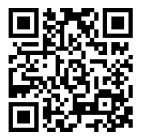
Apunta tu cámara para descargar la aplicación
Copyright © 2024 Desertcart Holdings Limited








🚀 Elevate Your Wi-Fi Experience!
The MERCUSYSAX1800 Whole Home Mesh Wi-Fi 6 System offers robust dual band speeds, extensive coverage, and the ability to connect up to 150 devices, all managed easily through a user-friendly app. Perfect for modern homes, it ensures seamless connectivity and eliminates dead zones.
| Brand | MERCUSYS |
| Product Dimensions | 12.8 x 8.1 x 8.37 cm; 980 g |
| Item model number | Halo H70X(2-pack) |
| Manufacturer | TP-Link |
| Connectivity Type | Wi-Fi |
| Wireless Type | 2.4 GHz Radio Frequency |
| Operating System | RouterOS |
| Item Weight | 980 g |
D**R
Why Didn't I Do This Sooner
I have a larger than average 4 bed home over three floors. My router is at one end of the home as dictated by the master BT socket. One third of the house, the furthest from the router, is a two storey extension placing the kitchen/Diner and main bedroom to the other side of the much thicker original external wall making reliable Wi-Fi patchy in these areas. Over the years I have tried WiFi extenders and powerline adapters that have worked to some degree. The powerlines would often loose connection and whilst the Wi-Fi extender worked it resulted in two separate networks and manual selection of the best one depending where in the house you were. Even in other parts of the house the Wi-Fi would drop out and become unbelievably slow from one day to the next and I found myself having to switch Wi-Fi off and on to force a good connection again.The 3 node Mercusys H70X has totally resolved these issues with strong, consistent Wi-Fi throughout the house. An added unexpected bonus is that I can now get Wi-Fi to the furthest part of the Garden about 80 feet from the house whereas before it was about 20 feet.Setting up was so easy and all was up and running in about 20 minutes.First download the Mercusys app to a device. Then using the supplied ethernet cable with any of the nodes in the box (the box sets are pre-paired) connect to your current router. Mine is a Talk Talk super router. You will loose one ethernet port on the router but as each node has three ports you will still have two spares on the one connected to the router. Lights will flash on the node and after a minute or so it will display a solid blue (more white with a hint of blue) and the app will recognise the unit is transmitting a WiFi signal. It will, be something like Mercusys Home. Go to the Wi-Fi settings of your device and connect to it. The next step will ask what you wish to call the network and give it a password. This can be anything you want but if you want to make life simple and have everything you already have auto connect to the mesh change this to the exact same name and password as your current router BUT add a '1' to end of the network name. You do not want two networks operating with the same name at the same time. NOTE; this renaming can be done later if desired. Now take the second node and place it where it where you think it can get a strong signal from the first. I chose the ground floor living room about half way from the first node and the furthest end of the house from the router. Plug it in and the light sequence will occur. If you are out of range the light will be red rather than white/blue. Give it a few minutes as I noticed part of the light sequence involves red momentarily. If red remains a little experimentation on positioning will be required. I was lucky first time. The app will announce the connection of the second node. Now connect the third node (if purchased). I chose the bedroom in the extension. Two minutes later and it too is connected and appears on the app.At this point the only device connected to the Mesh will be the device you are using. Now you will need to access your router settings via its IP address, name and password which are normally printed on the router (this is not the Wi-Fi connection password) and turn off the routers Wi-Fi. In some routers this may be a simple 'off' toggle for both 2.4 & 5ghz signal in others each has its own toggle off. You can leave the routers Wi-Fi on should you wish but why crowd the airway with other signals. Once done return to the Mercusys app and at the bottom next to 'Overview' tap on 'More' then 'Wi-Fi'. Tap the WiFi name and edit out the '1' you added earlier leaving the original name and password. Press 'Save' and the mesh is now as your old router was and devices previously connected will see no difference and connect to it.Now go the the 'More' tab on the app and hit the 'Network Optimisation' button and follow the app instructions. Then in advanced go the 'Operation Mode' and select 'Access Point'. The mesh is set to default 'Router Mode' which is necessary in some parts of the world but not the UK and leaving it as is will likely cause issues. NOTE; some of the advertised functions such as pre set parental controls will be disabled in AP mode but as the app gives good manual control of denying access to devices and an easy overview of what's connecting this is a small price to pay for excellent WiFi and afterall these options were never available on the router. Just remember if you block a device you need to unblock it from the 'Deny List' for it to reconnect.Via the App being able to see what exactly is connected to the network or individual nodes even when away from home and how the network is performing is great. The LED lights can be switched off or set to schedule but not for individual nodes. Notifications are a bonus especially when you are advised of a device joining the network and the ability to add a guest network is brilliant for those people you want to have access to the Internet but not everything you have on your network.My only concern was power usage but having done a little research these use about 5w when working fully and as I have been able to remove two powerline adapters and a Wi-Fi extender I'm actually slightly better off.Highly recommended.
M**N
Perfect , gives more control to my network and zero speed loss
Perfect , gives more control to my network and zero speed loss
S**L
Uk power plug.
Nowhere did it say the plugs were UK. Absolutely useless to me in Australia.
D**R
Stable mesh devices
Fairly simple to set up, remember to switch off the WiFi on the router. Follow the prompts on the phone app. Stable in use and faster by 50% than my router.
V**Y
had to return as frequent connection drop out in one of the Halo device
It worked fine for 3 to 4 days and one of the halo (main halo) which is connected to my modem through RJ45 has started dropping out internet connection. I replaced the other halo and made it the main which worked fine but the earlier halo which started failing never worked perfectly after that even after making it secondary. I had to return it to amazon.
Trustpilot
Hace 1 semana
Hace 3 semanas