Sobre nosotros
Servicios al cliente
Atención al cliente
Acceso Regional
Legales y políticas
Obtén la aplicación
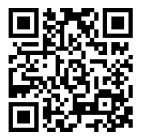
Apunta tu cámara para descargar la aplicación
Copyright © 2024 Desertcart Holdings Limited










Unleash Your Inner Artist! 🎉
The HUION Inspiroy Dial 2 is a cutting-edge Bluetooth wireless graphics drawing tablet designed for digital artists and graphic designers. With dual dials for enhanced control, a large active area, and compatibility across multiple operating systems, it offers a seamless and intuitive drawing experience. The tablet features a battery-free stylus with 8192 levels of pressure sensitivity, ensuring precision and responsiveness. Its ergonomic design and long battery life make it perfect for extended creative sessions.
| Color | Black+Silver |
| Active Surface Area | 10.5 x 6.56 inch |
| Item Dimensions L x W | 8.15"L x 14.04"W |
| Item Weight | 1.5 Pounds |
| Screen Size | 11 |
| Specific Uses For Product | Drawing, Designing, Painting |
| Display Type | LCD |
| Compatible Devices | Macbook, iMac, Macbook Pro, Macbook Air, Windows PC and laptops, Android Tablets, Linux PC and laptops, Android Mobiles |
| Operating System | Mac OS 10.12 and above, Android 6.0 and above, Linux (Ubuntu), Windows 7 and above |
| Additional Features | 60° Tilt Support, Programmable Press Key |
| Connectivity Technology | Bluetooth, USB |
| Pressure Sensitivity | 8192 Levels |
F**N
Unparalleled value, excellent performance
My workflow demands a drawing tablet, so I've had several: two from Wacom, one from Xencelabs, and this Huion one. All have been excellent. Wacom has the best galaxy of OEM and third-party accessories such as pen sleeves and pen nibs. (But those prices.) Xencelabs has the excellent Quick Keys, a separate wheel/button control with an OLED screen so you don't have to memorize which button does what.And Huion? It's the best value of the three. Performance (sensitivity, versatility, robust software, drawing ability) is right there with the other two. So is build quality--no bending or creaking, and a satisfying weight due to its aluminum frame. Wireless Bluetooth connection is rock-solid.And the price is by far the best. At a lower price you get an arguably more advanced design. Two clicky built-in knobs and five other controls make this a supremely versatile tablet. The knobs can do everything from brush size to system volume control, changing functions automatically according to what software you're using at the time.There are a couple of cons. Turning on the tablet is easy, but when I try to turn it off, sometimes it turns off in a second, and sometimes I have to hold the button for five seconds. It's random. (You can always just let it go to sleep, but I thought I'd let you know.) And there's little to no outside ecosystem for accessories. You can use Wacom pens and nibs with Xencelab tablets, but you can't do the same with Huion. It's their stuff or nobody's. So now I have all these Wacom/Xencelab nibs sitting around.Outside of those two nitpicks, this Huion tablet is now my daily driver. That's the highest praise I can give a drawing tablet.
M**W
Very Portable Drawing Tablet With a Great Battery Life and Awesome Dial
I was looking for something that I could take with me that didn't require all of the plugs and wires of my Huion Kamvas Pro 16. Don't get me wrong, I love the Pro 16 when I'm drawing at my desk, but even though it's light and a good size to bring along, all of the wires/power cord are not very travel-friendly. That's where the Inspiroy Dial comes in. I'm able to throw it and my laptop into my messenger bag and can pull it out anywhere and digitally draw/paint/animate without issue. It being wireless and the dial are two of the tablets greatest features. Here are the pros and cons I've come up with after using the tablet:Pros:1. Wireless - When I first received the tablet, I plugged it in and charged it fully. Since that first day, I haven't had it plugged in. I've used it 3-4 hours a day in Photoshop CC 2020 and it is still at 60% battery life.2. Dial - I love this dial. I left it at the default settings for Photoshop, which are zoom in/out, increase/decrease brush size, scroll up/down when you're zoomed in on your canvas. It makes the painting process so much faster.3. The shortcut buttons - This is something I loved about my Pro 16, having the shortcut buttons on the tablet. Since I purchased the Pro 16 a while ago, Huion has updated its software to allow you to program different shortcuts for different software, which is great. Previously, you either had to change your shortcuts in each of your programs to be the same (which is what I did), or you had to change it in the Huion software every time you switched programs. They've fixed that problem with their latest software update and it works well.4. Price - Since I already had a tablet, I couldn't justify spending a lot on a new tablet just so I could use it when I'm out and about. The price of the Inspiroy Dial is low enough where I didn't need to even think about it. It would also be a great starter tablet for any aspiring artists looking to try digital drawing/painting. I wish this had been available when I had started out, but back then there was only the really expensive Wacom tablets, which, in my opinion, this tablet rivals easily and is a lot less expensive.5. The drawing surface - Unlike the Pro 16, which is a little more slick, the Inspiroy Dial has a tooth to it that is more like drawing on paper. Of course, it's not exactly like paper, but nothing other than paper really is.6. Responsiveness - I thought there might be issues with delay when using this tablet wirelessly, but there isn't. My strokes on screen keep up with my pen movement on the tablet.7. Works with all of the programs I use - I use Photoshop CC 2020 for painting/sketching and I use Blender for 3D modeling and animation. It works well with both and I experience no lag or other weird issues in either piece of software.Cons:1. Sometimes the tablet disconnects. It maybe happens once every few hours or so, but not enough where I'd consider it a nuisance. I don't know if this is an issue with my computer (I use a Mid-2014 Macbook Pro) because I have other wireless things that disconnect from the laptop also. So, this may or may not be a con of the tablet, but I thought I'd mention it and give context of why it might be happening with me.2. Size of the tablet - it's both a pro and con. It's a pro because it allows room for the dial and the shortcut buttons. It's a con because I like to use it in my lap even when I'm at my desk. If it was just a bit smaller, I'd like the tablet even more.3. Getting used to drawing on the tablet, but looking up at a monitor - It's been years since I've drawn with this type of tablet, so it took a bit of practice to get back into it, but once I did, it wasn't that bad. If you've never done it before, it will take practice.If you're looking for a reasonably-priced starter tablet or a tablet you can use for drawing anywhere other than at your desk, I think this is the best option available. I've included a picture of the tablet size in relation to my laptop (they're about the same size) and a work-in-progress painting I'm using the tablet to create in Photoshop.
M**E
Great tablet with a few glaring issues
Great tablet overall. It's extremely responsive in both wired and wireless modes, it's accurate, and it wastes very little of its footprint on non-active space. The driver/config program is great too and is on par with Wacom in terms of user experience. However, there are some really annoying issues that take off at least one star off the rating for me, and all are in relation to the two dials.* The dials are WAAAY too easy to accidentally turn. Simply reaching over the tablet while wearing long sleeves is enough to trigger them.* The clicks when rotating the dials do not correspond to the actual input threshold, meaning a single click might not actually register, or input will be triggered before feeling a click. Occasionally you can even experience spontaneous input from the dial having been left extremely close to the next click.* Each dial is also a button, but neither button can be customized and exist only to cycle through using the dials for scroll/zoom/brush size.
Trustpilot
Hace 3 semanas
Hace 3 semanas