Sobre nosotros
Servicios al cliente
Atención al cliente
Acceso Regional
Legales y políticas
Obtén la aplicación
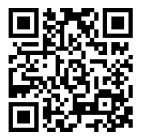
Apunta tu cámara para descargar la aplicación
Copyright © 2024 Desertcart Holdings Limited














🚀 Elevate Your Printing Game!
The WAVLINK Print Server is a powerful device that converts your USB printer into a stand-alone network printer via Ethernet, supporting multiple clients and protocols. It comes with essential accessories for easy installation and management, making it an ideal solution for both home and office environments.






| Brand | WAVLINK |
| Package Dimensions | 21 x 14.6 x 5.45 cm; 280 g |
| Item model number | 78M41 |
| Manufacturer | Winstars |
| Are Batteries Included | No |
| Item Weight | 280 g |
| Guaranteed software updates until | unknown |
M**K
Working with Windows 10
Easy to install, working great with windows 7 and windows10, small power consumption. Very happy with the purchase
M**N
Complete and utter waste of money
I've tried 2 printers (1 at a time of course:)):Brother MFC-L3710CWDymo LabelWriter 450 DuoWhen I access the interface with either or plugged in, this device can see the printers and says the printer is online.However, when scanning for printers, nothing comes upLoad the software up and once again, the printer is seen, click connect and immediately the BSOD.I've ensured i've got the latest software but no better.Nothing seems to work, complete waste of time and moneyDo not recommend
D**D
Good unit when you get it set up
It took abit of time to get up and running as [in my case] it wasn't immediately apparent that you needed BOTH "launch network printer wizard" and "launch USB server" installed but once this was done its a breeze just plug in the power and a LAN cable to the unit then plug the printer cable in and VOILA!!.Just one other point others have reported that its a bit slow to pring- this is because it defaults to "Print directly to printer" in the printer properties advance setting page. Change to "spool print documents so program finishes faster" and that problem will go away. Its a cheap way to convert your printer to a network printer, I have tried others in the past without success but this one works!!
B**R
Not very easy to set up for old dell laser printer
problems with setup
S**E
Works fine once setup
Takes a bit of mucking about to setup. Although this depends totally on your home network setup.Has worked fine no issues since installed.Good value.
N**O
Using this on Linux Mint or Ubuntu
I got this up and running to connect to a DYMO LabelWriter 450 in practically no time at all once I came across an online tip that this item defaults to an IP address of 192.168.0.199. All I then did was download the "printer-driver-dymo" from the default Linux Mint repository, connect the Dymo 450 to this server, connect the server to a Tp-Link HomePlug, then I went to "Add Network Printer" and Linux Mint found the Dymo.Speed tip: After going through the procedure of setting up the Dymo with the automatically recognised URI of "dnssd://DYMO%20DYMO%20LabelWriter%20450-05210a._printer._tcp.local/" and successfully printing a test page, I followed another online tip to change the URI to "lpd://192.168.0.199/queue" which means much faster printing!
D**E
Don't wast your money
Don't waste your money on this pay more money for a better one I have had loads of problems with this one . If I can give it -5 I would of. My pc keep going into the blue screen and its not my pc i have never had a blue screen antill i got this print server. I have also been looking on the company Web page for a fromware updat but got no where no information on any updates SO PLEASE DONT WASTE YOUR MONEY ON THIS ONE
M**.
Can Crash in Windows 10 (Updated)
Was going to give this a much higher rating but then it started to crash with the dreaded blue screen. I did manage to get the print server to work with both Windows 10 and Linux (Linux Mint and WindowsFX) before I started to get problems. Put the server together as per the instructions, and switch it on, plus your printer.For Windows 10 my approach would be to load the actual printer driver first then run the WavLink software either from the disk OR via the weblink which previous people have said they have used. I could use the disk supplied but not everyone has a CD/DVD drive these days.When you install the software ONLY install the USB Network XP/Vista/7/8 software NOT the Printer Wizard as it requires an .INF file for installation, which nowadays is more difficult as most drivers are supplied as .EXE files. Once loaded, open the Launch USB Server from its desktop icon, highlight your printer and click connect.That's it!!For Linux go to System>Printers>Printers than take Add Printer option. You may have to wait a few seconds for your Server Printer to appear. Once it does click on it and then go through the Make, Model and choose you driver from the options seen. You may have to play around a bit with the drivers shown and try different ones, as I did find some took longer to spool than others.(UPDATE) Have found that if you load the USB Server via the W7_64Server (or its 32 bit W7_Server) application files, then go to the Desktop icon produced and Right Click it, take the Properties option from the list, then click the Compatibilty Tab. About an inch down the box you will see a "tick" box which then reveals a list of Windows you want to run this program under. Choose Windows 7 then Apply/OK. Found that this runs reasonably Ok. The link can sometimes drop, if it does double click the USB Server Icon and see if it will allow you to to connect to the printer again (Connect Device button). If this fails, switch off the Wavlink and restart it and/or the printer, then go back to the icon and try the CONNECT DEVICE again. Unfortunately we seem to have a good product using old software and NOT fully compliant with Windows 10
Trustpilot
Hace 1 mes
Hace 2 meses